Signatures confirm legitimacy. Though electronic signatures aren’t always legally binding, they are very much needed especially during times like now, where most of us are working from home.
Adding an electronic signature can be troublesome when you are not used to dealing with any advanced editing tools. Worry not as there is the easiest way to sign your Microsoft Word document! Shared by an account on TikTok under the username @coachherryj, it teaches you how to sign a document using your trackpad.
@coachherryjhus hus hus hus hus ##tiktokguru ##mudahmengajar ##learnontiktok♬ original sound – toodlenoodle86
Here are the steps:
1) Open your Microsoft Word
The first step is to get the document that needs to be signed. You can open it on Microsoft Word and scroll right to the place that we will be working our magic on.
2) Click on the ‘Draw’ tab
On the toolbars at the top of the window, click on the ‘Draw’ tab that sits next to the ‘Insert’ tab.
3) Enable the ‘Draw with Trackpad’ toggle
Once the ‘Draw’ tools are available, search for the ‘Draw with Trackpad’ toggle that usually sits on the right side of the toolbar and enable it.
It will look like this once you’ve enabled it.
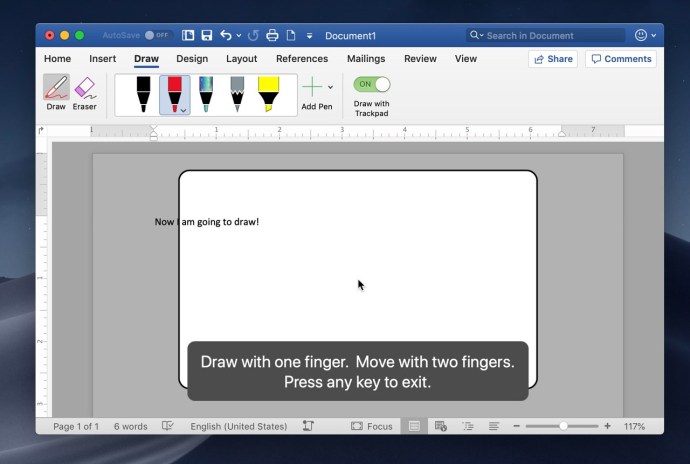
4) Draw your signature
Use your finger to draw the signature on your trackpad and click the “done” button.
5) Resize and rearrange your signature
Once you see your own digital signature on the screen, you can resize and rearrange it to your preference.
And then done! That is how you sign on Microsoft Word document just by using your trackpad.
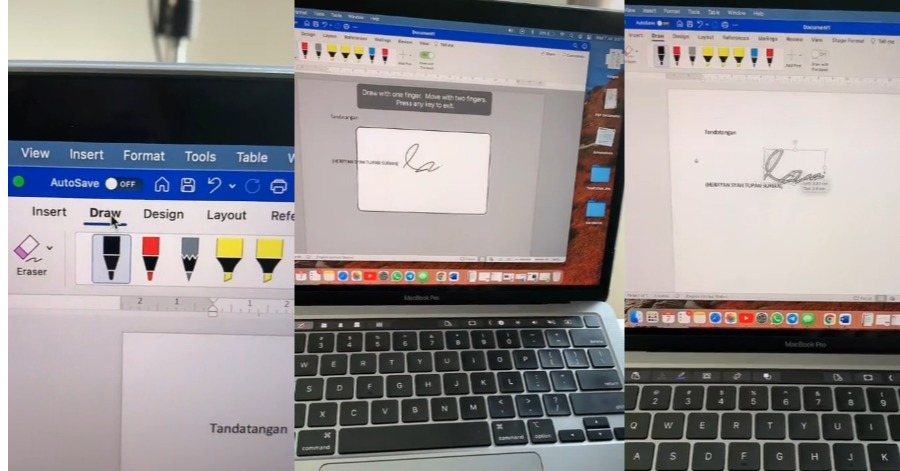







Leave a Comment