Nowadays, everything can be done just on the tip of the fingers because so many things are possible with the use of modern technologies. One of the most used technologies by a lot of people in this whole wide world would be Canva. Canva is actually an easy-to-use graphic design platform. With so many things today being dependent on social media platforms, this app is helpful for people to create social media graphics so that they can use them as they like.
For those who might still not know, there are some Canva hacks that could be learned by all the people so that they will have a better experience using the app. Other than that, they also could become even more creative in doing the design that they need to do in Canva. According to a Twitter user named @jayleejanet there are 8 beneficial hacks that people can use in the Canva app.
1) Creating A Website Using Canva
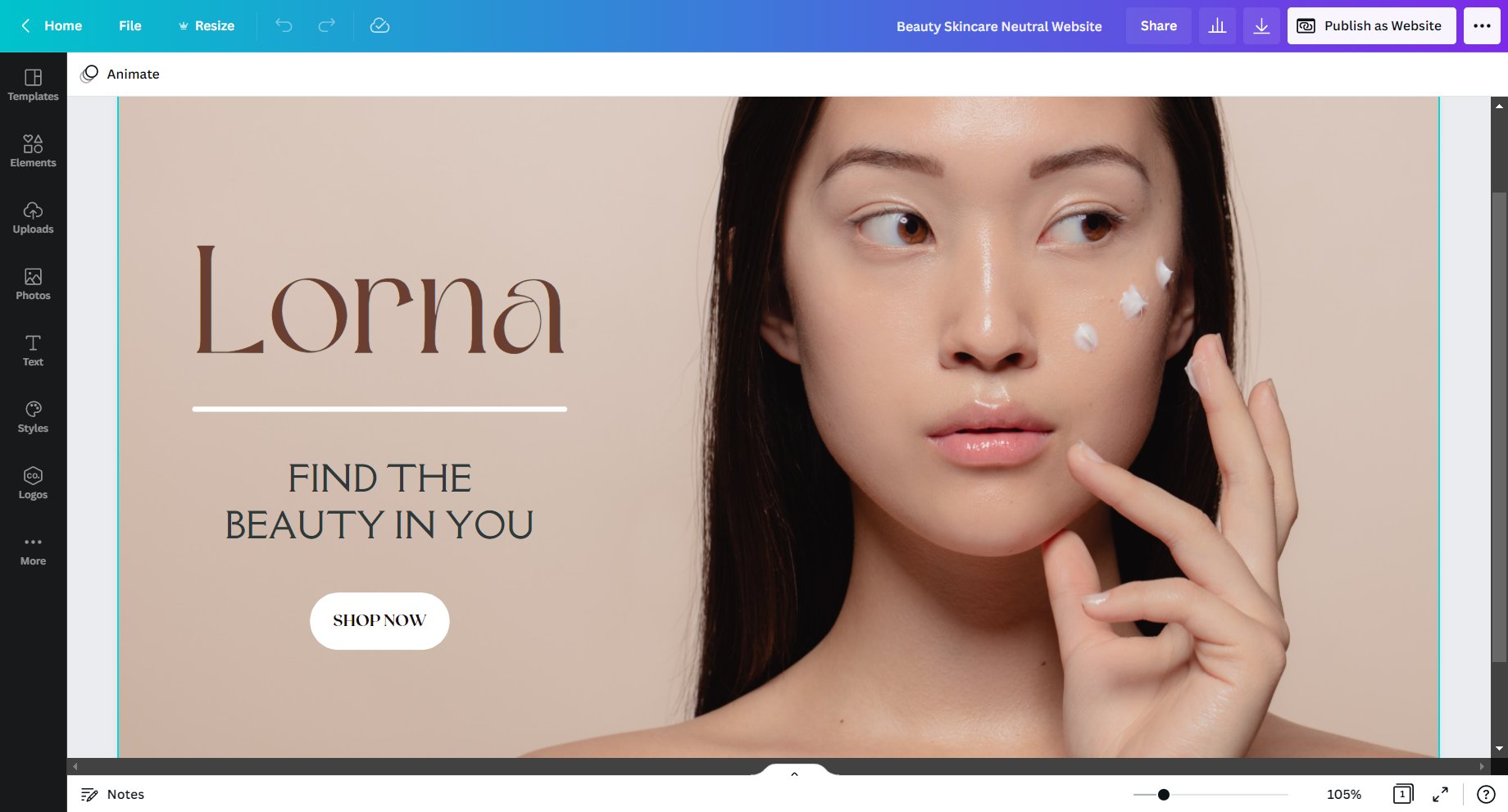
- Create design > website
- Use a template or create your own
- Publish as presentation, scrolling, navigation, standard
- Use free or paid domain
2) Edit White Outline To Any Photos Using Canva

- Add image with background removed
- Shadows > glow > controls
- transparency = 100
- blur = 0
- color = white
- size = choose what you want
3) Rulers Can Be Added On Canva As Guide
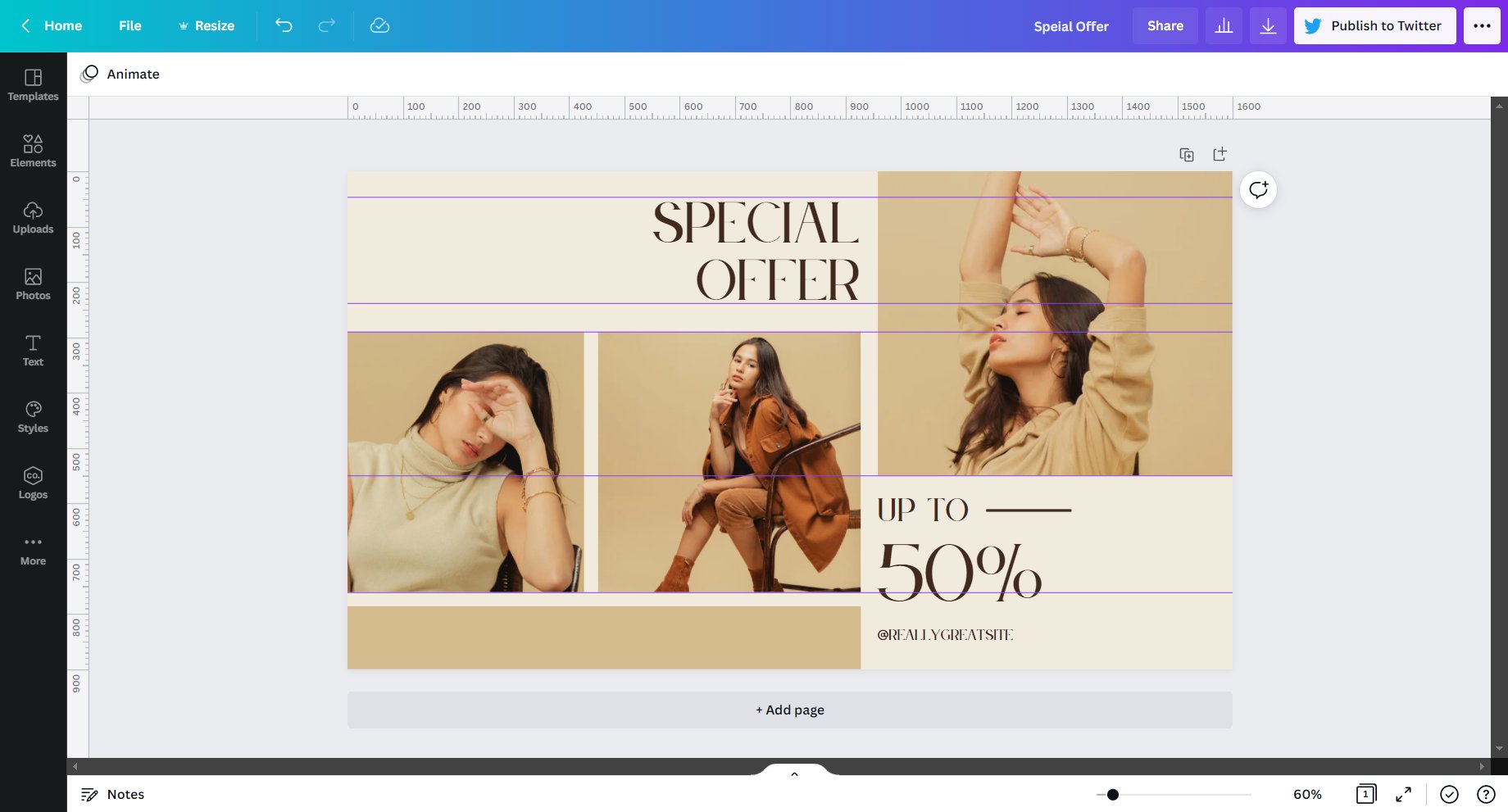
- Open a design
- File > show rulers / show guides (both checked)
- Drag from left or top to add a guide
4) Generator Of Color Palette In Canva
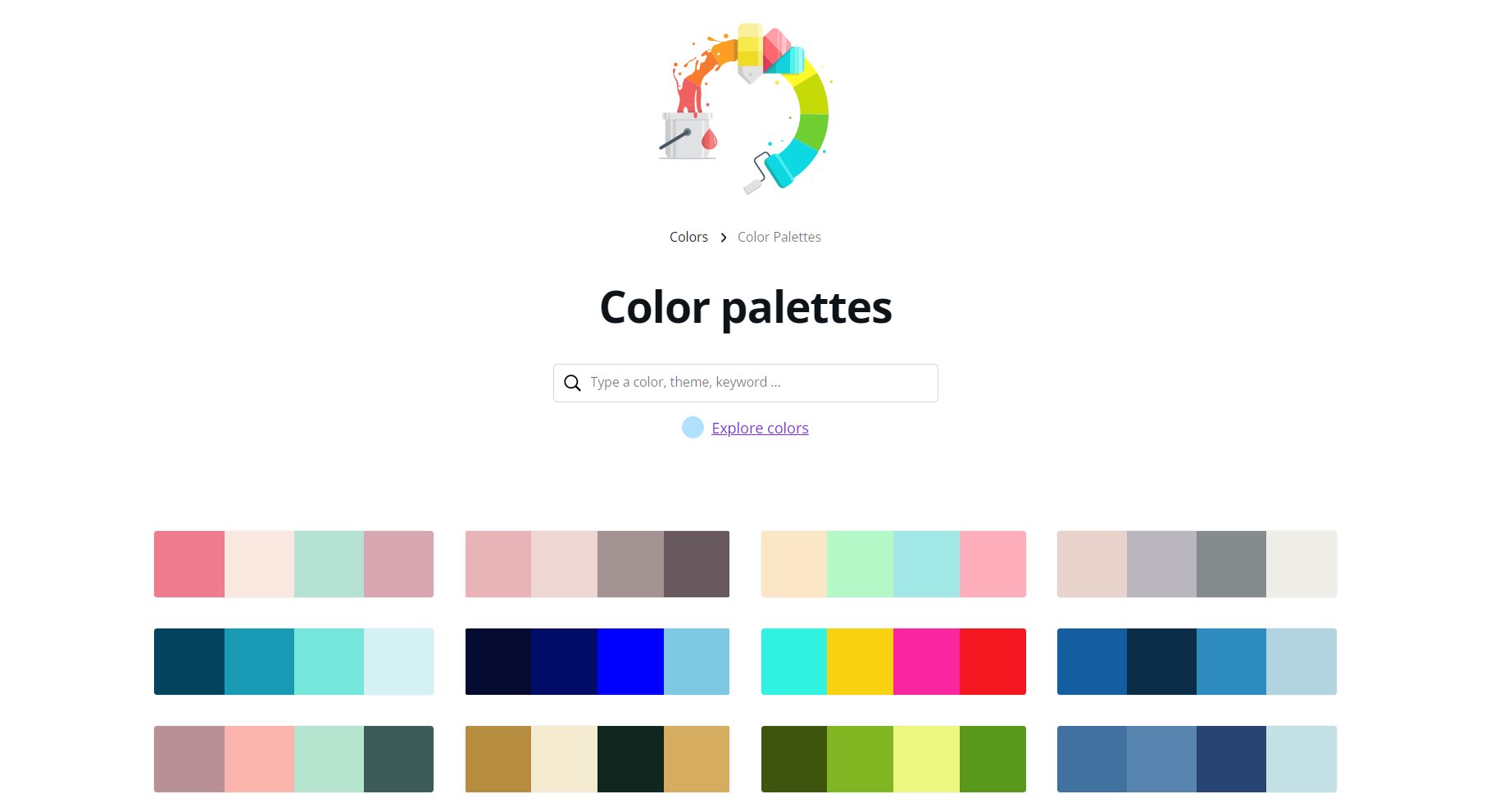
- Go to Color Palette Generator in Canva
- Generate colors from photos, choose from presets, create your own
5) Keyboard Shortcuts To Help Save Time In Canva
- ctrl + shift + k = uppercase
- ctrl + alt + { = move layer forward
- r = rectangle , c = circle. l = line, t = textbox
- ctrl + ‘+’ or ‘-‘ = zoom in and out
- ctrl + shift + c = center text
- tab = switch text box
6) PDF Editing In Canva
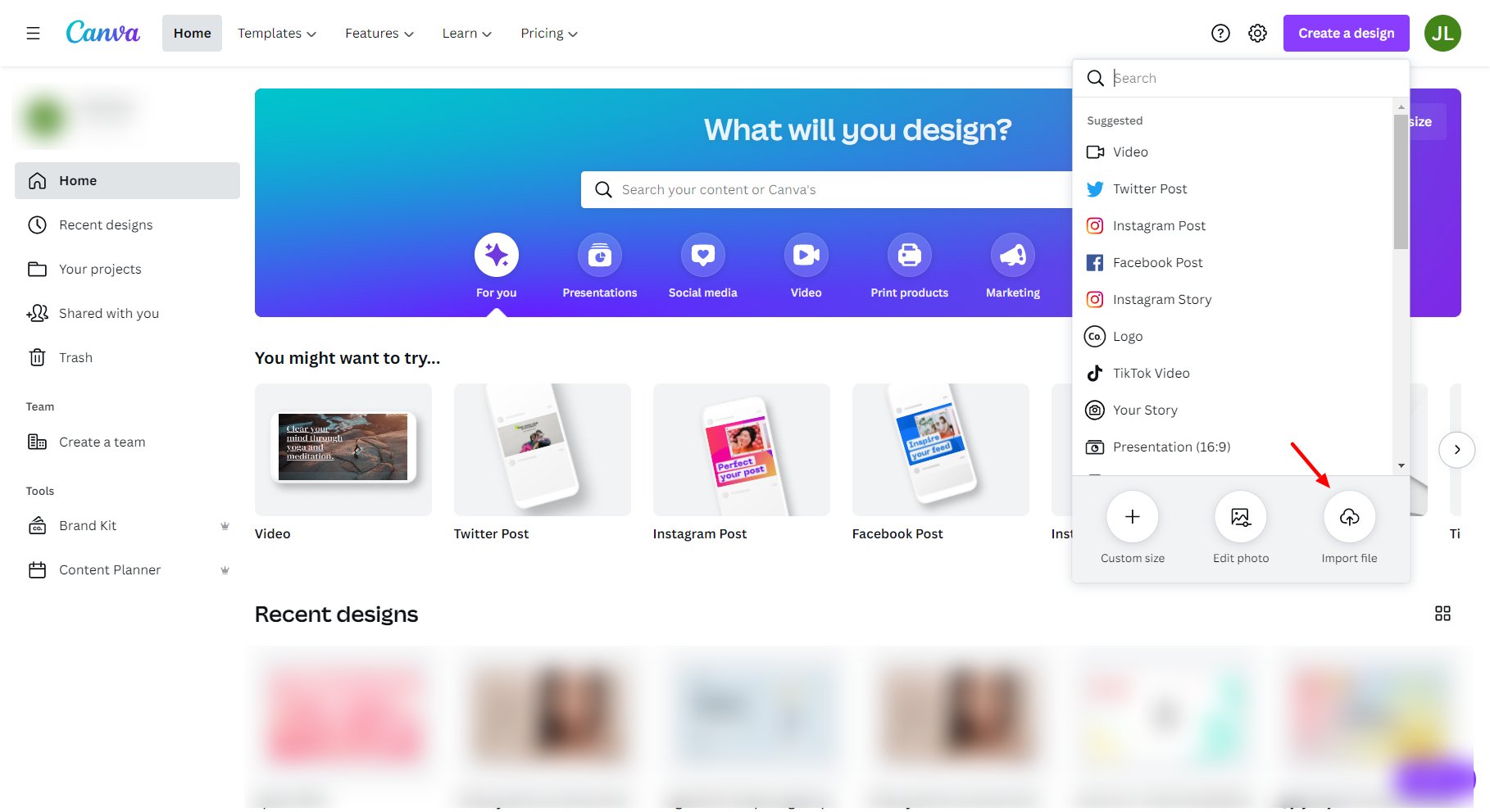
- Homepage > create design > import file
- Choose PDF file, it becomes editable
- Drag and drop elements
7) Photos Can Be Searched In Canva Using The Colors
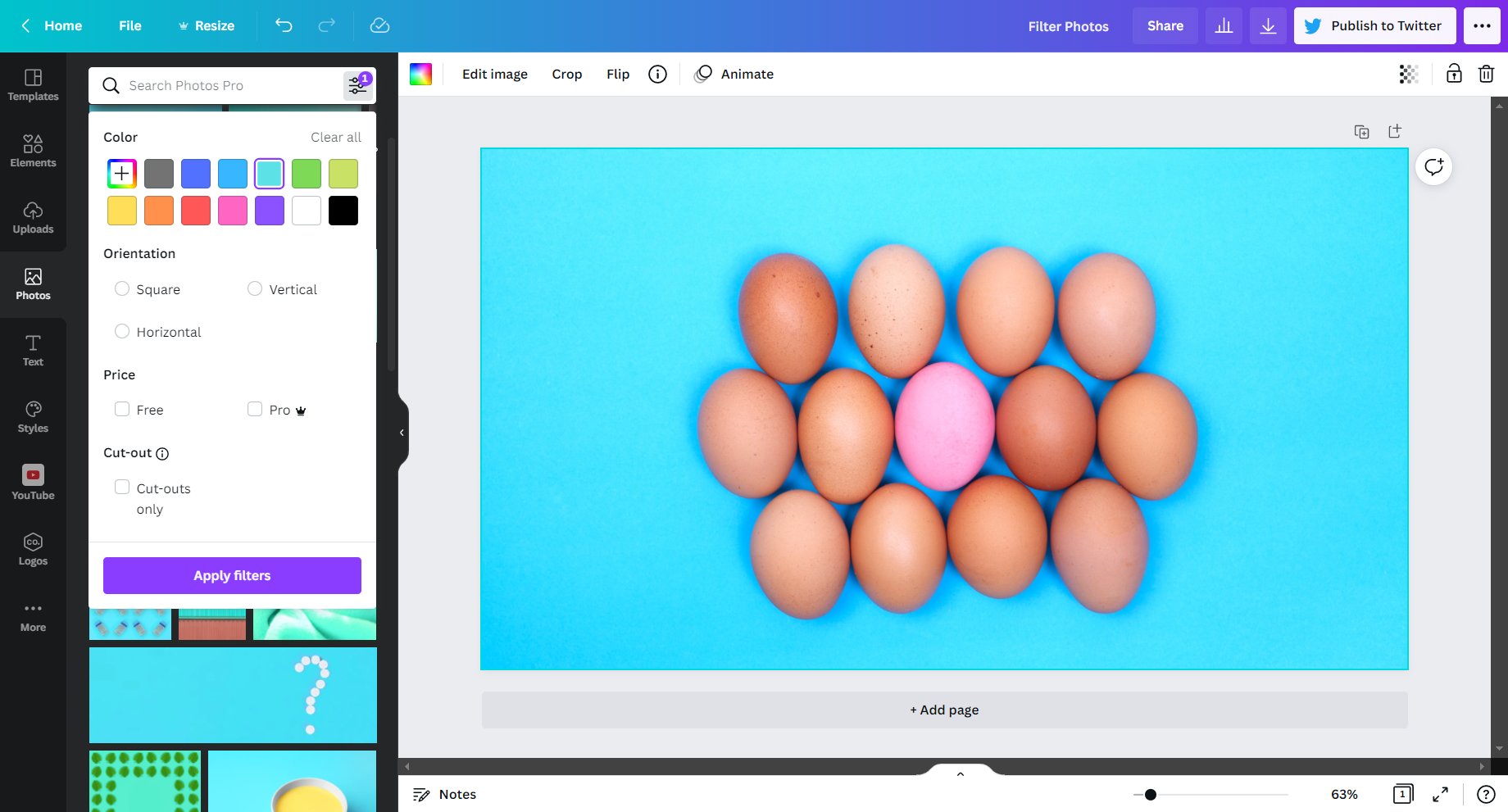
- From the left side, select ‘photos’
- Click on the filter icon on the top
- Add or select the color and other filters you want to include
- Apply filters
8) Video Editing Using Canva
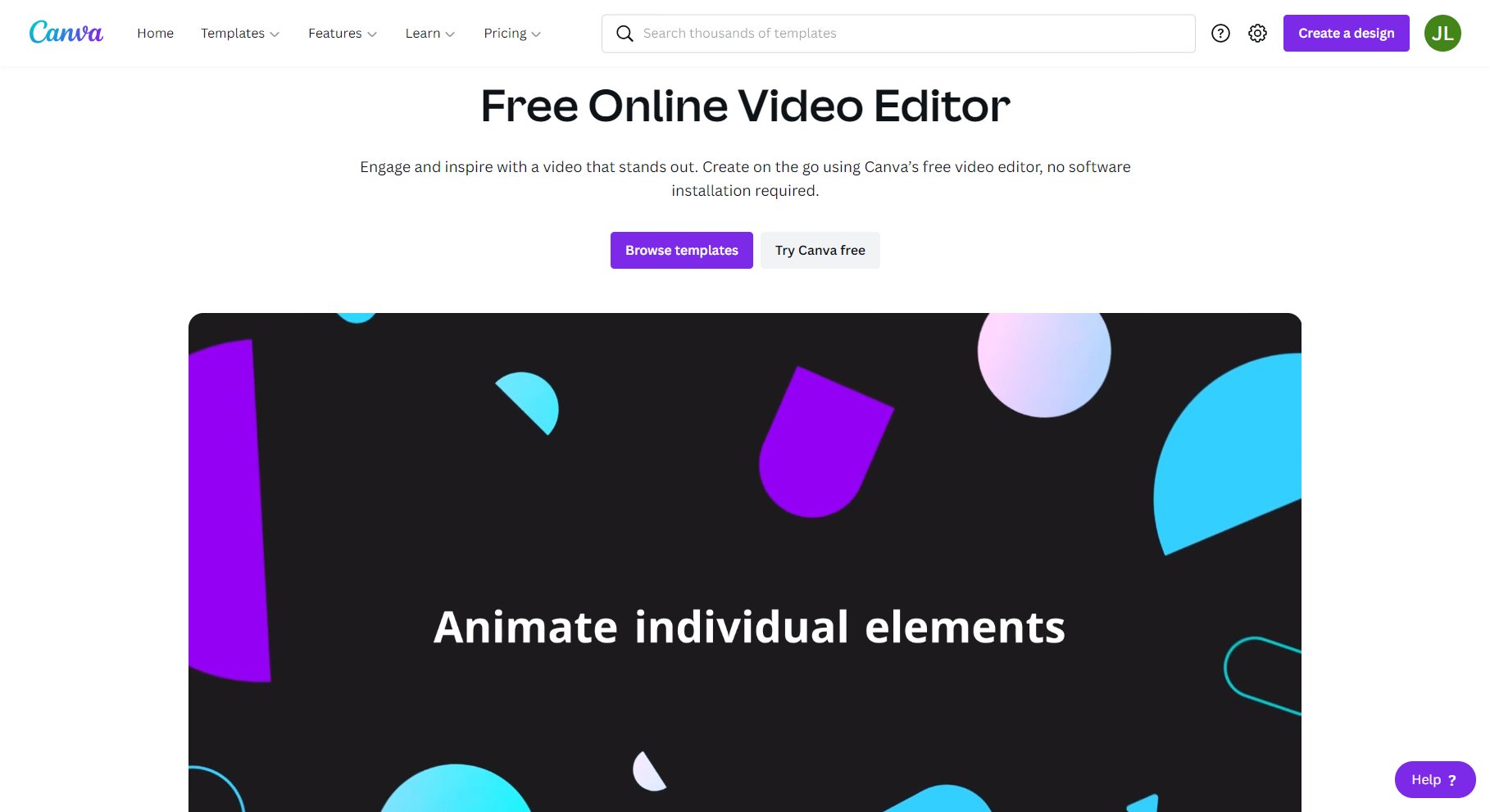
- Create design > video
- Select from templates or start from scratch
- Upload multiple videos on separate pages to make up a single video
- Optional: upload background music
Sources: Twitter Janet Lee.




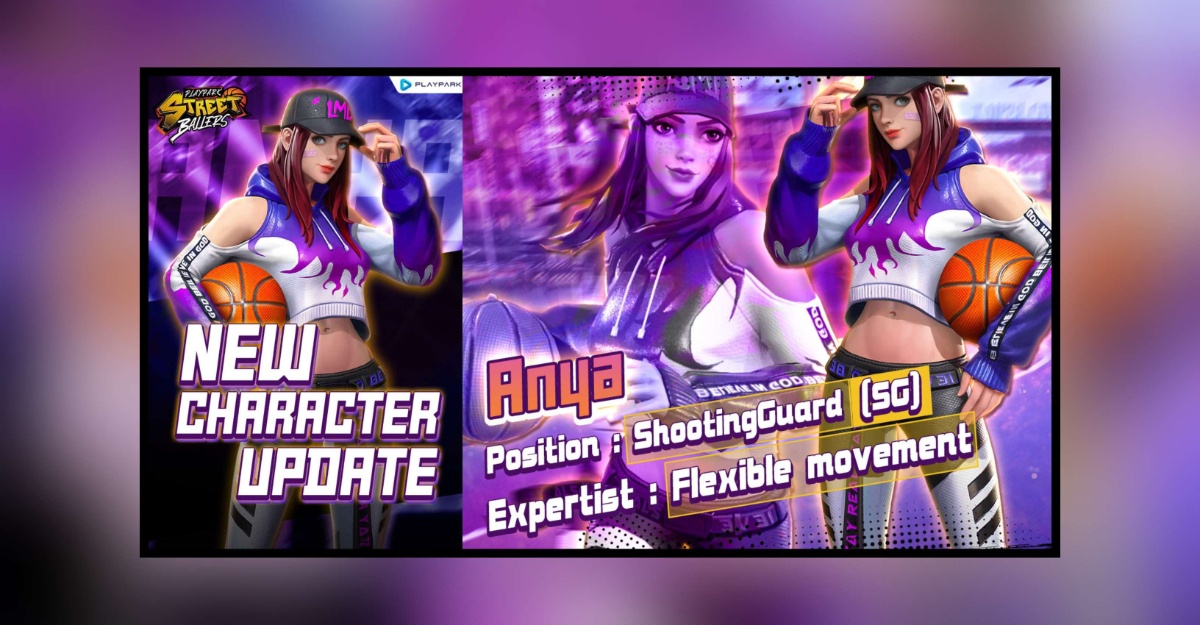



Leave a Comment