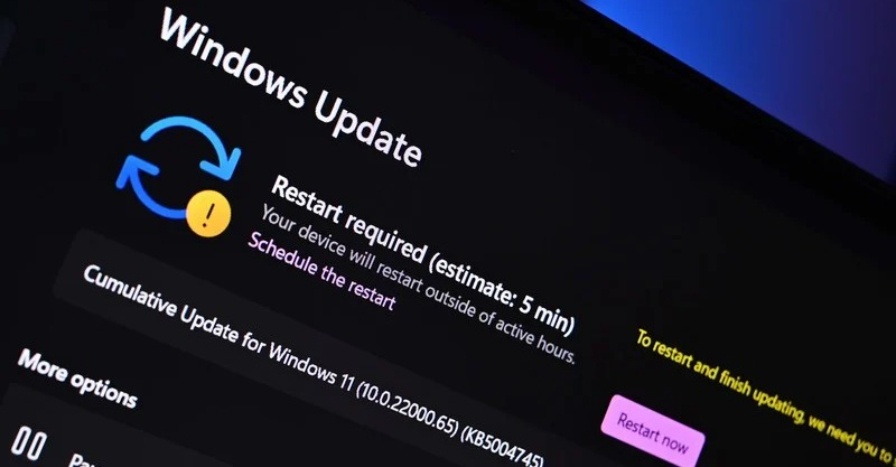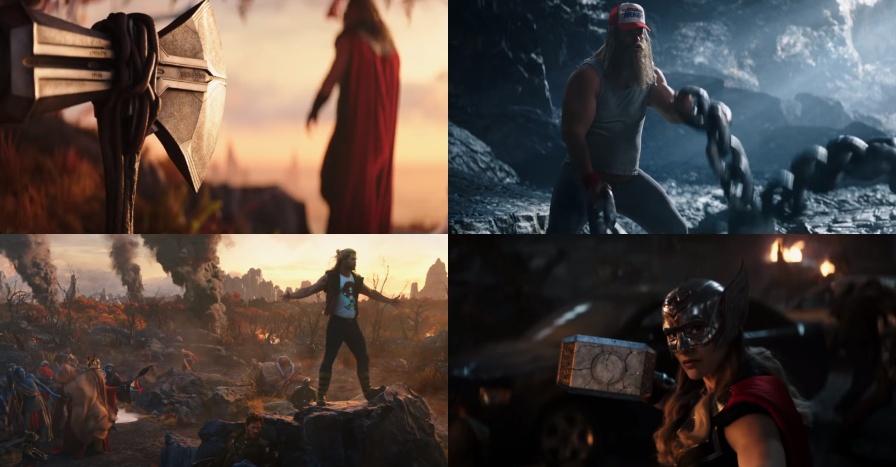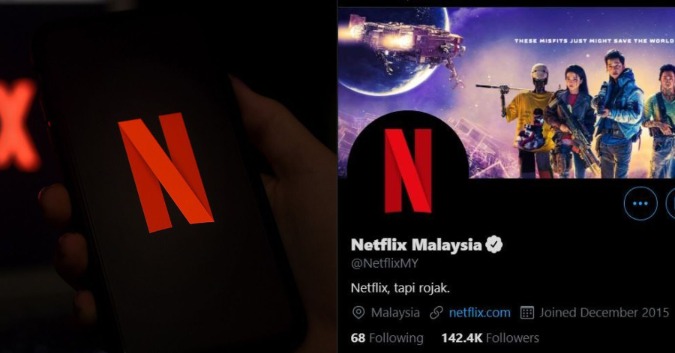For many people, their own Windows 11 Updates could happen abruptly. Microsoft usually sends this update to any system regularly. This is to ensure the main operating system of any computer would be in the current situation.
Even though this update means well, it could sometimes turn out to be so annoying. This is because it could change the system that we have set up on our computer. Some updates also could go wrong and messed up our computer. One of the worst-case scenarios for an update is definitely when the update happens at the most inconvenient time.

Way To Pause Or Disable Windows 11 Updates
1) Pause Updates
- First, you need to click on the Start icon.
- Then, select Settings.
- Open the Windows Update option.
- If you have updated your system before, it will state up to date.
- If there is any update pending, it will be listed on top.
- You can also click on the Check For Updates button to see any other updates.
- Right below it, there is a Pause Update option. On the right part, there is a button stating Pause For 1 Week.
- You can also change the period of the pause if you click on the button again.
- After a while, you can resume your update by clicking on the Resume Updates button.
2) Disable Updates
- Open the Run box by clicking on Win+R then type in services.msc.
- When there is a list of options appears, scroll down until you meet the Windows Update option.
- For the next list of options that appears, choose the Disabled option.
- Click Okay and then restart your own computer.
Sources: TheVerge.